How to perform Calibration of Emerson FB1200 Flow Computer
Step-by-Step Procedure
The calibration procedure for the Flow Computer FB1200 involves several steps. To calibrate the Flow Computer FB1200, begin by opening the Field Tool Software and logging in with the default credentials 'admin' and 'admin'. Select the flow computer tag from the database and establish connectivity through Ethernet, Serial communication, or WIFI. Enter the IP address and security key provided in the user manual to access the Monitor Meters screen. Configure the DP meter by entering live values of flowing Pressure, differential pressure, and flowing temperature in the Override Value column, and selecting 'Override' mode for each parameter. Follow the instructions on the screen. Navigate to the Services tab and click on the Calibration button, then select DP meters with a '+' sign. Perform calibration/verification of each point individually. Ensure live readings of all three points are available. Press the Back Button on the Calibration Wizard to generate and save the calibration report. To save the EFM report, select the date range, check the required History Type, and press Generate to create either a .CSV or .PDF file. This comprehensive procedure ensures accurate calibration of the Flow Computer FB1200 for optimal performance.
Step-1:
Open Field Tool Software by clicking Windows Button then enter the login details. The default Username and Password for this software is 'admin' and 'admin'.
STEP-3

STEP-4

STEP-5
Follow the details provided in the appended screen.

STEP-6
STEP-7
Perform Calibration of each point one by one. For example, calibration /verification of DP is as under:

STEP-8

STEP-9
Press the Back Button at the small Calibration Wizard, this will generate the calibration report in the designated location.

STEP-10
Save the calibration report.













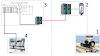
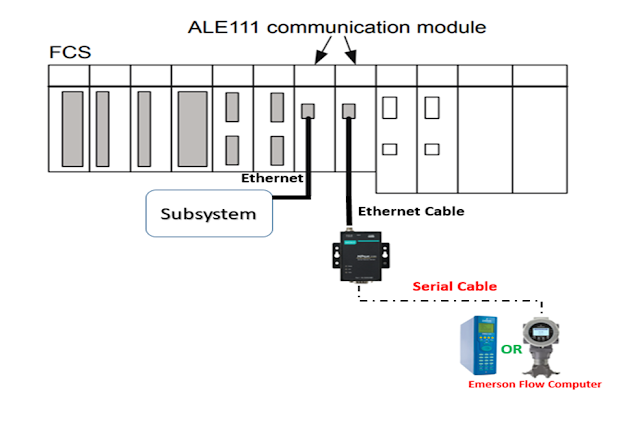

0 Comments