DeltaV Workstation Configuration Procedure
How to configure a new station of Emerson DeltaV workstation.
Step by Step
1. Create Operation Station
from DeltaV Explore; Select Operator Workstation and give it a name like
E2801-EWS in our case.
2. IP shall be assigned
automatically by the Proplus to this new station.
3. 10.4.4.118 has been
assigned for this node in our case.
4. Note the DNS for primary
& secondary server network 10.4.0.6 & 10.4.0.30
5. Next is Go to File; then
Export Workstation Configuration having .cfg extension (7kb file size in our
case).
6. Save As DevData.cfg on
desktop;
7. Power up the
machine to be used as a new station; Assign its IP from LAN settings like 10.4.4.118
by Selecting the Primary Deltav LAN setting.
8. Change Computer name:
The computer name should be the same as the name you have provided for the node
in DeltaV Explore during configuration in Step-01. By default the workgroup has
been assigned to it; change it to Domain and give the domain name.
9. Start DeltaV workstation
configuration from this station.
10. From another node;
assign a license to this station; in our case, we have assigned an Engineering
Workstation license to this node.
11. Reboot and give time for
the network to get this node as a ready node on the network.
12. Get the Graphics.ifix
folder from Proplus and place it in this workstation at:
Note: Auto-update control service is to be off during this activity; it shall remain off in the commissioning phase; it is to be enabled once all commissioning activities are completed and no further update is expected; the plant is in normal running condition.





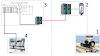
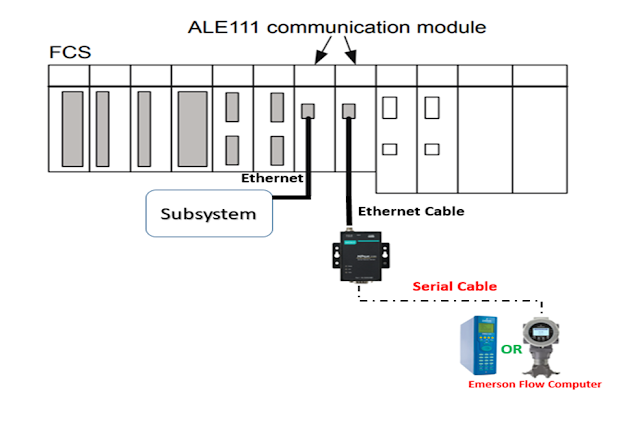

0 Comments